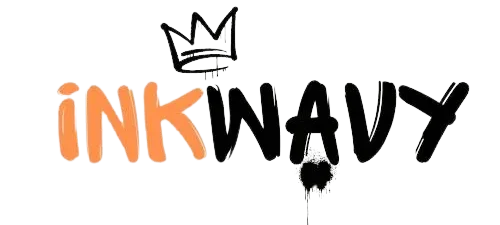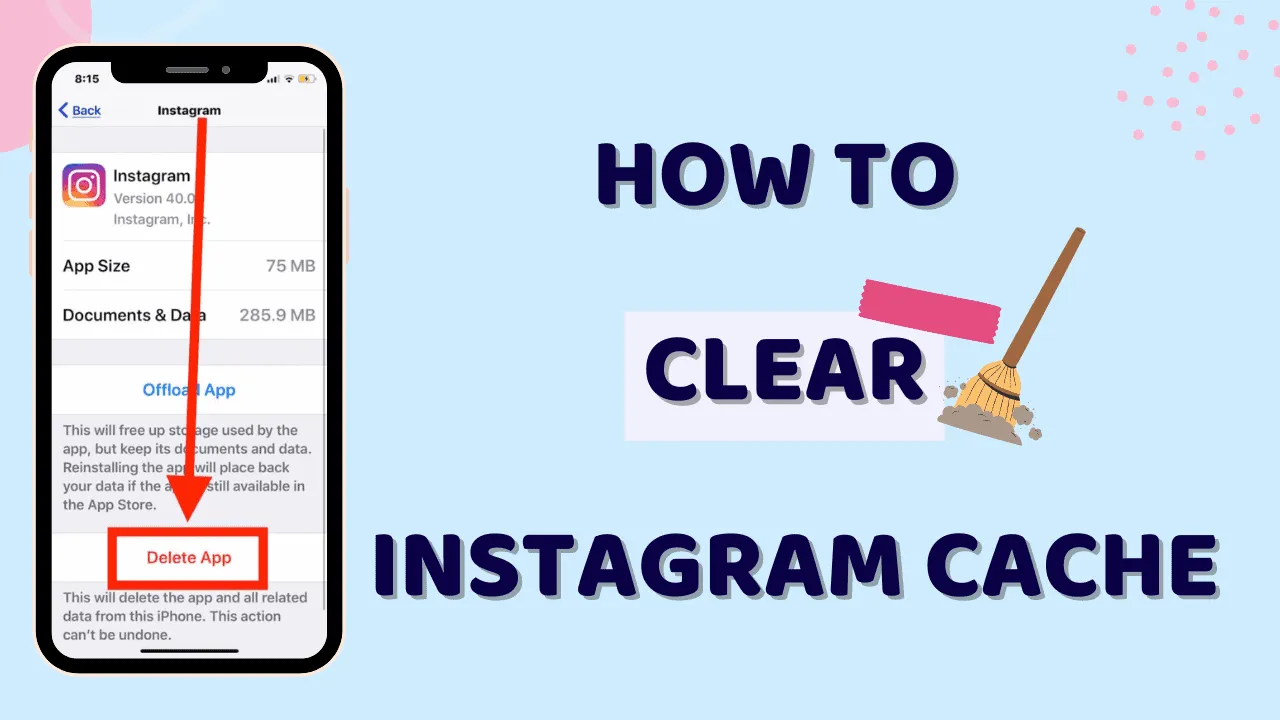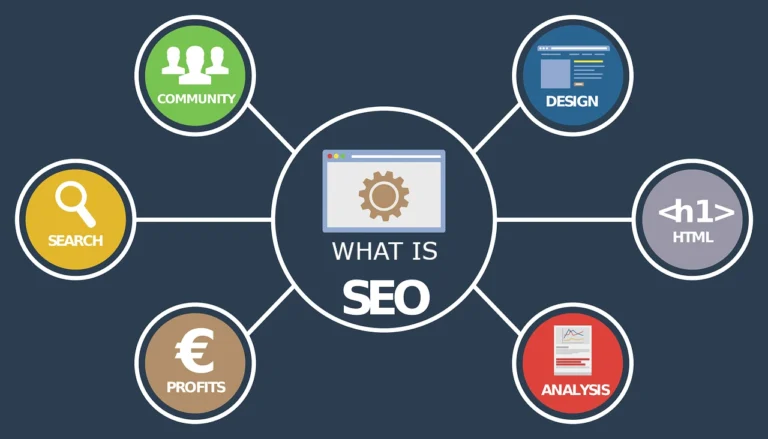How to Clear Instagram Cache for a Faster, Smoother Experience
If you use Instagram, you may have observed that it gradually becomes a bit sluggish or takes up far more space than you would want. It’s probably the Instagram cache that’s accumulating behind the scenes, not your phone. Instagram may be given a new lease on life by clearing its cache, which speeds up the app and frees up storage. Consider it a way to organize your digital area so that Instagram doesn’t appear cluttered.
So, how can one clear the cache on Instagram? Don’t worry, it’s not that difficult! Clearing the cache can fix a variety of minor issues, such as lag, sluggish load times, or simply needing more space on your device. Let’s examine how you might accomplish this in just a few easy steps.
How to Clear Instagram Cache: A Simple Guide to Speeding Up Your App
One of the most widely used apps globally is Instagram, but like any apps, it may eventually lag or begin to malfunction. Cache data accumulation is one of the primary causes of this slowness. Clearing the Instagram cache might be the best solution if you’re experiencing issues, slower performance, or greater storage usage than you’d like. This is all the information you need to maintain the functionality of your Instagram account.
1. What Is Instagram Cache and Why Does It Matter?
It’s crucial to comprehend what Instagram cache is and why it matters before beginning to clean it. Instagram uses cache to store temporary files on your device so that the program loads more quickly. These files consist of surfing history, movies, and pictures. Although this temporarily speeds up the program, over time, the cache may expand and make your phone sluggish or run out of storage.
These temporary files are meant to be helpful, but if not managed properly, they can lead to unwanted issues like slow loading times and crashing. In essence, clearing the cache gives your smartphone a new start without erasing any crucial information, like as texts or pictures.It’s a simple method of enhancing efficiency without erasing anything crucial from your account.

2. How to Clear Instagram Cache on Android Devices
Instagram cache cleansing is a simple procedure for Android users. To begin, launch the Settings app on your phone, then select Apps or App Management by scrolling down. In the list of installed apps, locate Instagram and touch on it. Select Clear Cache after tapping on Storage & Cache on the Instagram app page.
Instagram’s cache for Android can be cleared to get rid of temporary data that the app has acquired over time, but it won’t log you out or remove any of your photographs, posts, or settings. You’ll probably find that Instagram operates a little faster and that your device has more storage space available after emptying the cache.It’s a fast and efficient method for resolving any Android Instagram performance problems.
3. How to Clear Instagram Cache on iOS (iPhone & iPad)
The method for cleaning the Instagram cache on an iPhone or iPad is more complicated than it is on an Android device. Unfortunately, clearing app caches directly through the settings is not possible on iOS. There is a straightforward fix, though. Reinstalling the Instagram app after uninstalling it is the most efficient way. Holding down the Instagram symbol on your home screen will bring up options. Choose Remove App to accomplish this. Once the app has been removed, search for Instagram or the Insta Pro 2 new version in the App Store and then reinstall it. This procedure helps the program function more effectively by clearing its cache and starting over. It takes a few more steps than Android, but it does the same job of increasing Instagram’s speed and freeing up space.
4. What Happens After You Clear Instagram Cache?
You might observe some changes right away after clearing the Instagram cache. First, because Instagram needs to update its cache, it may take a little longer to load the next time you open it. This is normal and simply indicates that the software is making fresh temporary files to speed things up once more. Don’t worry.
Your posts, stories, and followers will all be preserved, so you won’t lose any of your stuff. Certain customized settings, such as your most recent searches or the items in your Explore feed, might be reset, though. As you keep using the app, these will start to appear again. The primary advantages include increased speed, fewer bugs, and maybe greater storage space on your phone.
5. How Often Should You Clear Instagram Cache?
Although clearing the Instagram cache isn’t required daily, it’s a good idea to do so sometimes, particularly if you begin to notice speed problems. Instagram needs a cache clearing if it becomes sluggish, freezes, or uses excessive amounts of storage. Generally speaking, maintaining optimal performance should only need deleting the cache once every two to three weeks.
It’s a good idea to clear the cache every a month or so if you’re a frequent Instagram user who spends a lot of time liking, commenting, and reading. Remember that emptying the cache is only a simple maintenance action to keep things functioning properly; it has no effect on your posts or account.